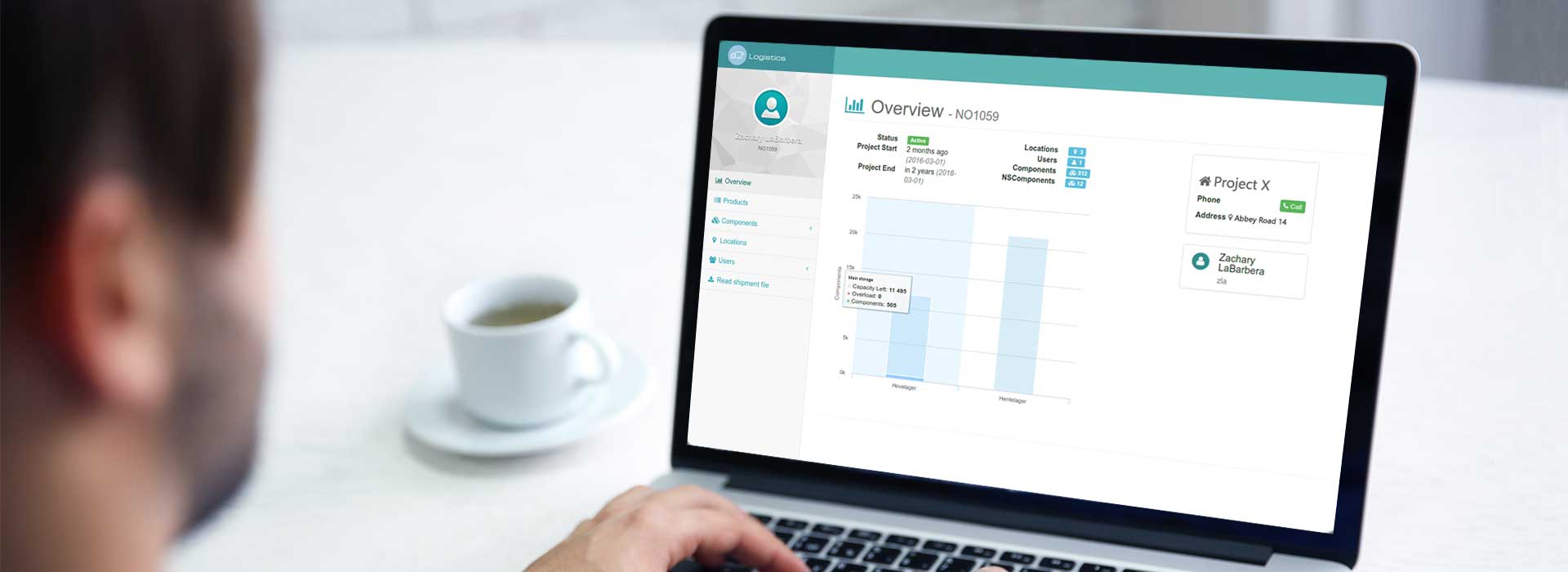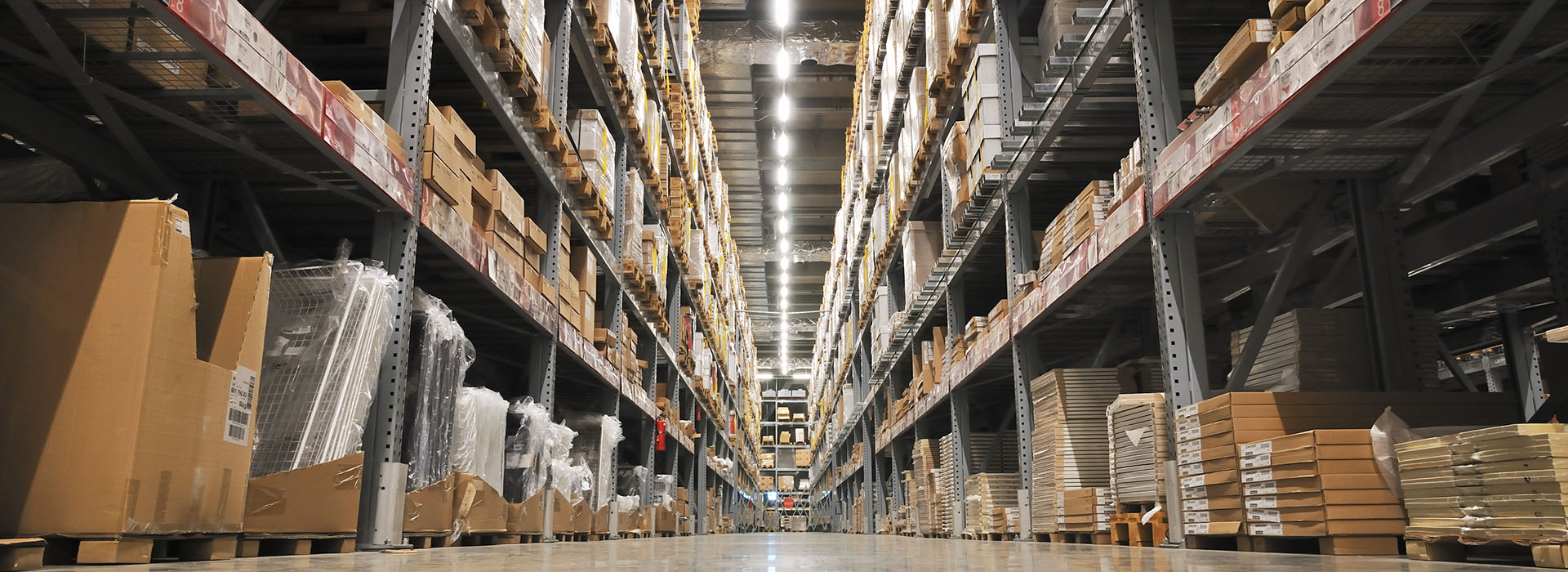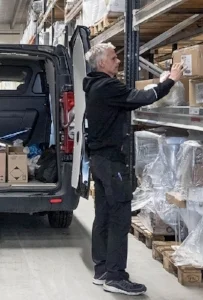isMobile Logistics Equipment Tracking Tool
isMobile logistics tool manages and keeps track of high-volume equipment all the way from production site, during storage, transportation to final installation site. Pallets, boxes and individual equipment is simply scanned with the use of a mobile app.
Key features
Integrates with preferred business processes e.g. meter exchange process.
Complete tracking and history of equipment from warehouse to final installation.
Visual overview of all components and locations in map of all warehouses, regional warehouses, temporary field depots, trucks and cars.
Barcode scanning on items as individuals, boxes or pallets for quick and easy registration and tracking.
Inbound and outbound tracking.
Using Logistics
A shipment file is a specification from the production facility containing information about the products that are contained within a specific shipment. To make Logistics aware of the products available for a specific project, the project management user interface provides the ability to import a shipment file and edit/modify the imported contents. Several shipment files may be imported into a project in order to cover projects where multiple vendors' products will be used.
Products can either be scanned during transport in order to keep track of in-transit inventory (on a per-project basis) or after installation to keep track of what equipment has been installed at the end-user.
In addition to scanning a specific product only, the application also supports scanning a pallet or box of products using the first/last bar codes on the pallet or box. When a set of products (pallet or box) is scanned, the user has to indicate the scanning mode (single or multiple product scanning). When a set of products has been scanned, the application will notify the user if the number of products scanned is unreasonable.
The Logistics application can be run in two modes: Either stand-alone or launched from a WorkForce Management Android application report (like Blå Coordinator). The application is typically run stand-alone for registering products in a warehouse and launched from within a WFM app report for scanning a product at the installation site.
Because of this, the Logistics application must include an user authentication stage before the application is used stand-alone. The user authenticates using a user id/user name and password. Once the user is logged in, the user may select the current project from a list of projects and a location from a list of locations available for the specific project.
Service technicians and installers typically uses a WFM app (like Blå Coordinator) in their day-to-day work. While Logistics can be used in stand-alone mode, it is advisable to launch the Logistics app from a report script in the WFM app for the installers who are doing the final installation of the product.
Logistics manage information about what products are installed at the installation site, who installed the products and when the products were installed.
To return a product or set of products (pallet or box), the bar codes for the product/products need to be scanned by the Logistics application.
A user interface element makes it possible to select between registering and returning products. The UI also includes the ability to select RMA code/reason for product return in addition to allowing the user to write a short text comment with the return.